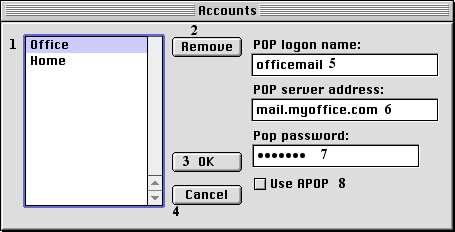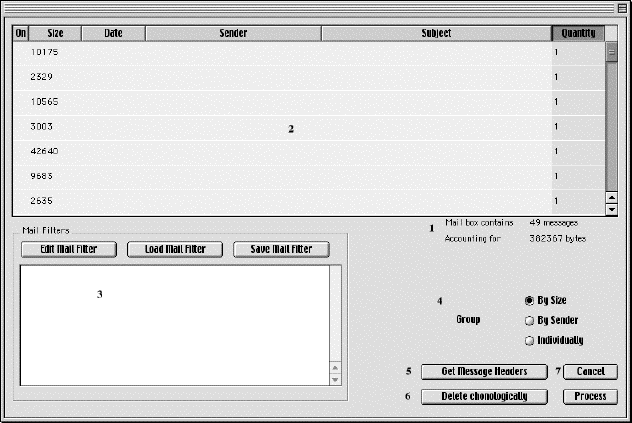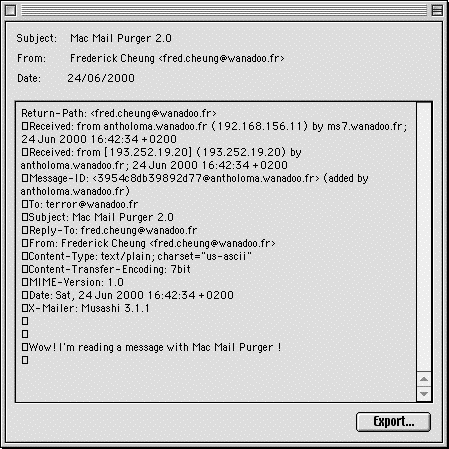Section 4.2 showed you how to delete all the emails from
an account. If however you want to keep some of the emails in the mailbox,
or merely want to inspect the contents of your mailbox, instead of clicking
"Purge !" at the main dialog, you should click "List Account". Once Mac
Mail Purger has connected to the mail server, a dialog similar to the following
will appear
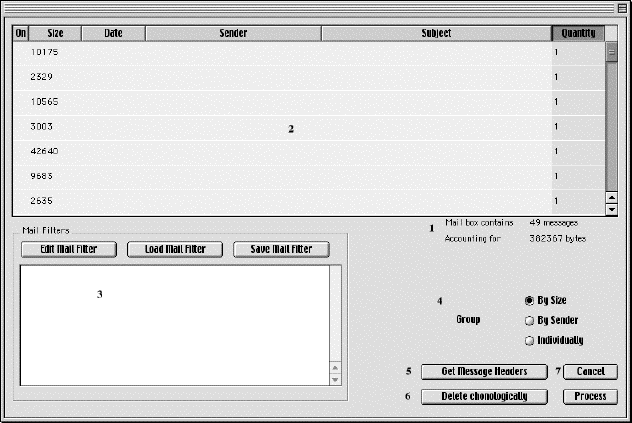
1. Is a summary of the state of the mailbox
2. Is a list of all the messages in the mailbox, grouped according
to size, and sorted by the quantity of messages in each group
No other information is displayed yet. Control clicking a message brings
up a contextual menu allowing you to mark, unmark or read a message.
Clicking any of the buttons along the top of list cause the messages
to be sorted according to that criteria. In order to sort messages by subject
or by sender, you lust get the message headers. In order to display message
dates, you must get the message headers,
3. Is the filter area. The 3 buttons allow you to setup filters and
the current filter is displayed in the blank space. More about filters
later
4. The radio buttons in this area control the grouping of the messages.
Messages can be grouped according to size or sender or they can be displayed
individually. When messages are grouped, information other than the criteria
by which the messages are grouped are not shown, unless a group contains
only one message. For example, if messages are grouped by sender, then
subjects will not be shown
5. Allows you to fetch the message headers for the emails in the list.
Information in the headers include subject, date, sender. Because of limitations
inherent to the POP protocol and because much unnecessary information is
included in the headers this can be lengthy. Clicking this will bring up
a window progress bar. You may cancel the transfer, and should you subsequently
choose to fetch the messages headers again, Mac Mail Purger will resume
where you stopped it.
6. Allows you to delete message according to the order you received
them in. You do not need to have got message headers to do this. For example,
you may delete the 10 newest or oldest messages in your mailbox
7. Returns you to the main dialog without changing the state of the
mailbox
Process: Deletes messages according to the filter that is displayed
in item 3
Bring up the List Account window and control click on a message,
and select "Read Message" from the contextual menu that appears. A progress
window will appear. Note that because of limitations inherent to the POP
protocol, only one network operation can be ongoing at any one time, i.e.
you cannot download more that one message at a time. Similarly if you are
fetching message headers, you cannot download a message and vice-versa.
Once Mac Mail Purger has finished downloading a message, it is presented
to you in a window similar to the following:
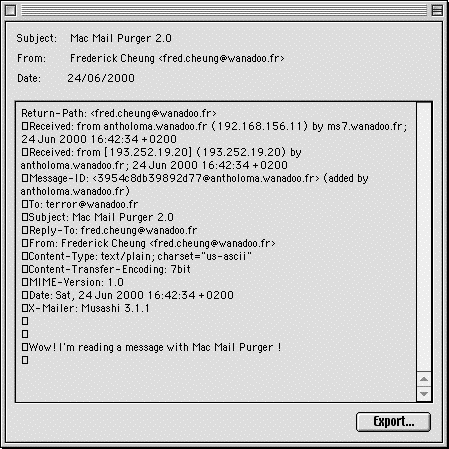
Mac Mail Purger is not designed to be a proper email client, and accordingly
what you will see while reading a message is a fairly rough view. Mac Mail
Purger does not handle HTML mail or character encodings, which means that
many strange characters may appear, and does not allow you to extract attachments.
However, it should be sufficient if you only need to decide whether or
not to delete a message. If you need to be able to extract attachments,
keep the message with all your other correspondance or enjoy the comforts
of your normal email client, click "Export
" This will allow you to save
the message as a text file which most email clients can import